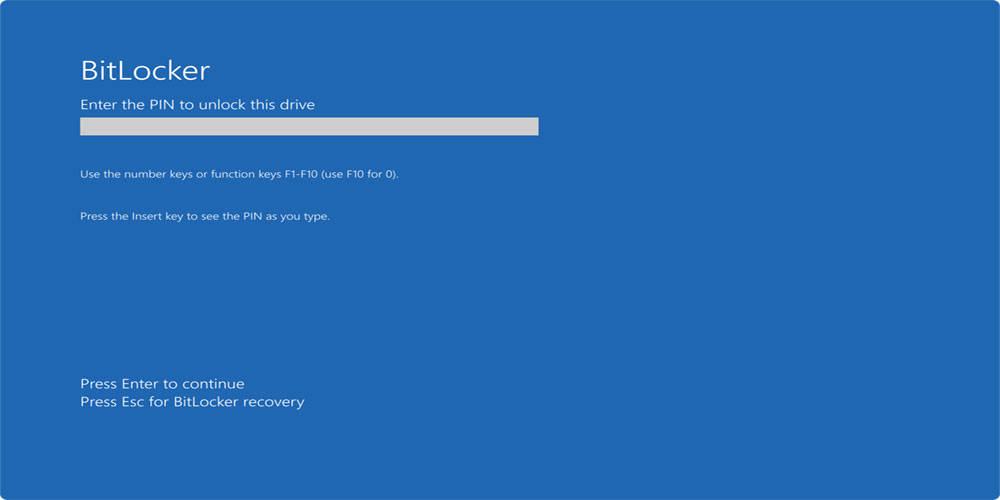BitLocker Encryption & Why Should You Use It
As we all mostly operate in the modern digital environment, data security is important than ever. With so much sensitive information stored on laptops and desktops — personal photos, business documents, passwords, and more, ensuring that data is protected from unauthorised access is critical. Fortunately, Windows 10 and Windows 11 come with a built-in solution: BitLocker.
Let’s take a deep dive into what BitLocker is, how it works, and why it’s one of the best tools for securing your data on a Windows PC.
What Is BitLocker?
BitLocker is a full-disk encryption feature included with modern versions of Microsoft Windows, including Windows 10 and Windows 11. When BitLocker is enabled, all the files stored on your PC’s internal drive are encrypted, making them unreadable to anyone who doesn’t have the proper authentication.
So, even if someone steals your laptop and removes the hard drive to try and access your files, they’ll find nothing but scrambled data without the encryption key.
How Does BitLocker Work?
BitLocker works behind the scenes using a special security chip in your PC called the Trusted Platform Module, or TPM. This chip safely stores the decryption key. When you turn on your PC and successfully log in, the TPM releases the key and your files become accessible.
The TPM also performs a critical security check to ensure that the system hasn’t been tampered with. If the PC has been altered or booted from an external device, BitLocker will prevent access to your data until proper recovery credentials are provided.
Why Use BitLocker?
The biggest reason to use BitLocker is simple: protection. If your device is lost or stolen, BitLocker ensures that your sensitive information stays safe. Without the correct credentials, even a seasoned hacker won’t be able to access your data.
BitLocker is especially useful in the following scenarios:
- Device Theft: Encrypting your drive prevents data theft even if the physical hardware is compromised.
- Device Recycling: If you donate or recycle an old PC, BitLocker ensures that none of your old data can be accessed by the next user.
- Corporate Security: Many organizations use BitLocker to enforce encryption across employee devices, adding an essential layer of compliance and protection.
BitLocker in Action on Windows 10 and 11
On supported devices, BitLocker (or Device Encryption, a streamlined version) is usually enabled automatically. Here’s how it works depending on how you sign in:
- Microsoft Account Users: When you sign in with a Microsoft account that has administrator rights, BitLocker finalizes the encryption process, removes the temporary clear key, and uploads a recovery key to your OneDrive for safekeeping.
- Business Users: If your PC is joined to a domain (using Active Directory) or Azure Active Directory, BitLocker stores the recovery key in a location accessible to your organization’s IT admins.
- Local Account Users: If you’re using a local account on a Pro, Enterprise, or Education edition of Windows, you can still enable BitLocker manually through the BitLocker Management tools.
BitLocker also supports self-encrypting solid-state drives (SSDs) that can handle encryption through hardware. However, due to a security vulnerability discovered in 2018, some SSDs may need a firmware update—or software-based encryption may need to be enforced instead.
BitLocker vs. EFS
You might have heard of the Encrypted File System (EFS), another built-in Windows encryption feature. EFS only encrypts individual files and folders, while BitLocker encrypts the entire drive. For modern systems, BitLocker is more secure and much easier to manage, making it the recommended solution for most users.
Hardware Requirements
To use BitLocker Device Encryption, your PC needs a few key hardware features:
- A Trusted Platform Module (TPM) chip (version 1.2 or later).
- Support for Modern Standby (formerly known as InstantGo).
Most PCs designed for Windows 10 and all PCs compatible with Windows 11 meet these requirements out of the box.
Managing BitLocker
Once enabled, BitLocker is mostly hands-off. You won’t need to do any regular maintenance, but there are several tools available if you want more control:
Graphical Interface (Windows Pro and Enterprise)
- Open File Explorer, right-click a drive, and choose Manage BitLocker.
- From here, you can turn BitLocker on or off, back up your recovery key, or suspend protection temporarily.
- You can also manage encryption for USB drives and other secondary disks.
Settings App (Windows Home)
- On Windows 10: Go to Settings > Update & Security > Device Encryption.
- On Windows 11: Visit Settings > Privacy & Security > Device Encryption.
- If encryption isn’t turned on, you’ll see a warning prompting you to sign in with a Microsoft account to enable it.
Command Line Tools
For advanced users, Windows includes command-line tools like manage-bde and repair-bde. The command manage-bde -status shows the encryption status of all drives on your system.
PowerShell Support
PowerShell users can use cmdlets like Get-BitLockerVolume to check encryption status or manage drives via script. This is especially helpful for IT admins managing multiple systems.
A Powerful, Security Feature
BitLocker is a powerful, built-in security feature that helps keep your data safe on Windows 10 and Windows 11. With minimal setup and strong encryption standards, it’s an essential tool for anyone concerned about data security — whether you’re a casual user, a business professional, or an IT administrator.
If you haven’t checked your encryption status lately, now is a good time to make sure BitLocker is enabled and protecting your device.
Cyber Security Guide
The digital world works a lot like the real world. We lock our doors and keep our belongings safe, so we should do the same online. Cybersecurity isn’t only about complicated terms. It involves being aware, using simple but effective practices, and knowing the risks we face on the internet.
However you look at it, cyber security is a key issue and of growing importance to your business. As online threats change all the time, knowing the basics and using good strategies is key to protect your digital assets. You can boost your online security by creating strong passwords, setting up safe environments, and being careful with phishing scams. It is also important to update your software regularly and to watch out for possible data breaches.
To read a guide to Cyber Security visit this page. Remember, learning about cyber security takes time. Stay informed, stay active, and keep yourself safe online.